Forgot Password?
Changing your LA Fitness Employee Portal password is simple and helps ensure your account remains secure. By following a few easy steps, you can update your password and keep your personal and work-related information protected. It’s important to choose a strong, unique password and update it periodically to reduce the risk of unauthorized access.
As an employee, you are responsible for maintaining the confidentiality of your LA Fitness Employee Portal account and password. This includes restricting access to your login credentials and the device you use to access the portal. Sharing your password with others is strongly discouraged and could compromise the security of your account.
Being accountable for all activity under your account means any unauthorized use could lead to consequences, especially if it involves sensitive information. Stay proactive in protecting your credentials and always be cautious when accessing the portal from shared or public devices.
How to Reset Your Password For La Fitness Employee Portal
Here are the steps to reset your LA Fitness employee portal password:
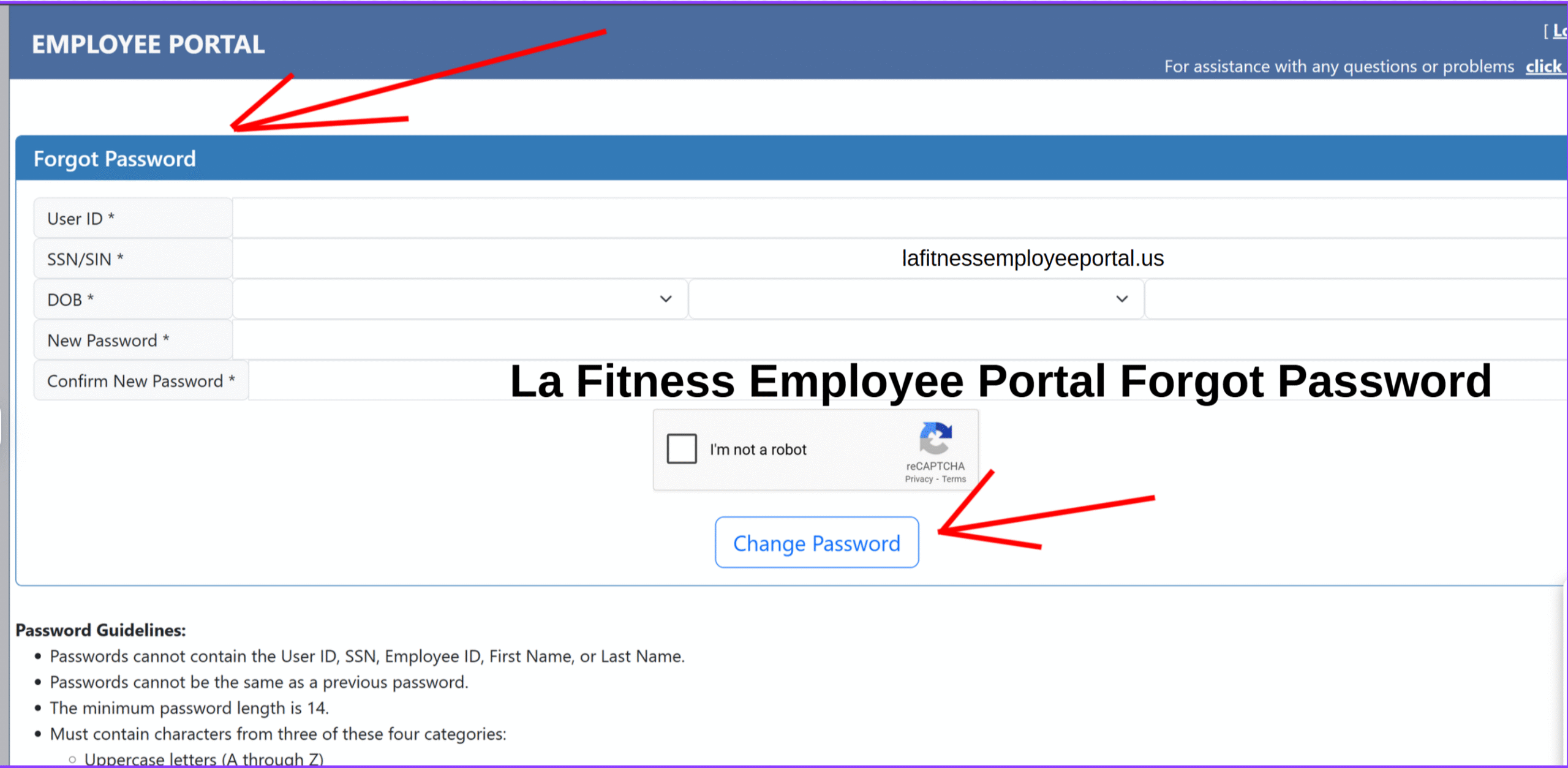
Go to the LA Fitness Employee Portal Login Page
Visit the official employee login page used by LA Fitness staffs, go to La Fitness Employee Portal website. This is an internal HR link.
Click on “Forgot Password”
Look for a link that says “Forgot Password”, located beneath the login fields. Or copy https://employeeportal.fitnessintl.com/Account/ForgotPassword.aspx to open the forgot password website.
Enter Your User ID
You’ll be prompted to enter your User ID. This is typically assigned to you during onboarding.
Provide Verification Details
For identity verification, you’ll need to enter the following:
- SSN or SIN (Social Security Number / Social Insurance Number – usually the last 4 digits)
- Date of Birth (MM/DD/YYYY format)
Create a New Password
Enter your new password. Make sure it meets the system’s security requirements (such as minimum length, use of uppercase/lowercase letters, numbers, and special characters).
Confirm the New Password
Re-enter the new password in the Confirm Password field to ensure accuracy.
Submit and Login
Click the “Submit” button. Once successful, you’ll receive a confirmation and can now log in with your updated credentials.
Password Guidelines:
- Passwords cannot contain the User ID, SSN, Employee ID, First Name, or Last Name.
- Passwords cannot be the same as a previous password.
- The minimum password length is 14.
- Must contain characters from three of these four categories:
- Uppercase letters (A through Z)
- Lowercase letters (a through z)
- Numbers (0 through 9)
- Special characters (for example: !, $, #, %)
Things to Know about your Password:
- Passwords will expire in 90 days (a warning will be displayed starting from 15 days before the password will expire until user changes the password).
- Passwords incorrectly entered 6 times or more will lock a user’s account.
- Users with locked accounts cannot log in unless their accounts are unlocked.
Do You Still Need Help?
If you need further assistance or need to ask questions, you should call 1-949-255-8104. Support is available Monday – Friday 07:00 AM – 05:00 PM PST or go to contact La Fitness page with other means of communication.
If you ever get stuck at your account getting locked, click on ”Unlock Account” to provide some information which will finally unlock your locked account.